How to Fix 'Failed to Detect and Mount CD-ROM' Problem When Installing Kali Linux This guide will help you fix failed to det...
How to Fix 'Failed to Detect and Mount CD-ROM' Problem When Installing Kali Linux
This guide will help you fix failed to detect and mount CD-ROM problem when installing the latest edition of Kali Linux. Although there are other guides that exist, I found that the solutions in those guides still did not work when I used the Universal USB Installer to create the bootable USB. After messing with it all weekend, I finally found that if I used Rufus instead, the process worked. I decided to write a post on here so it would pop up on the first page of a google search so people wouldn't have to go through a bunch of crap to find a fix.
Method 1:
Use Rufus to Create Your Bootable Kali USB
For this to work, you must use Rufus to create your bootable Kali USB. You can download it here: rufus.akeo.ie . When prompted, select 'DD Image Mode'. Using 'ISO Image Mode' will not work!!
Method 2:
Detect and Mount CD-ROM
a. When you get to this point where it says 'your installation CD-Rom couldn't be mounted, unplug the USB from your computer drive and wait 30 seconds before plugging it back in.
b. After plugging the USB back into the drive, wait another 30 seconds then click 'yes' to retry mounting the CD-ROM
a. When you get to this point where it says 'your installation CD-Rom couldn't be mounted, unplug the USB from your computer drive and wait 30 seconds before plugging it back in.
b. After plugging the USB back into the drive, wait another 30 seconds then click 'yes' to retry mounting the CD-ROM





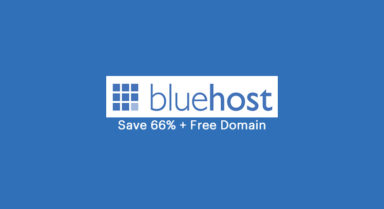




COMMENTS